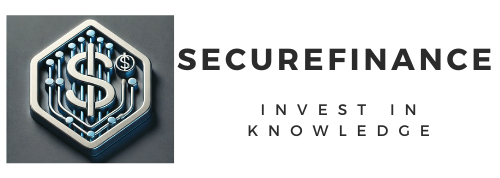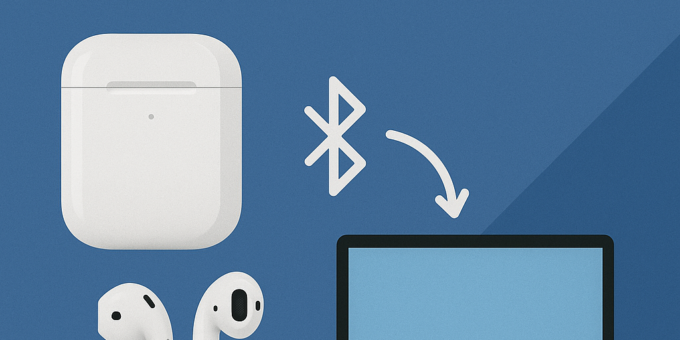
Understanding AirPods and Bluetooth Connectivity
AirPods, developed by Apple, are wireless Bluetooth earbuds that have quickly gained popularity for their convenience and ease of use. Designed to seamlessly integrate with Apple devices, AirPods boast features such as automatic ear detection, touch controls, and excellent sound quality. However, their connectivity is not limited to Apple products; they can also be connected to PCs and laptops that support Bluetooth technology.
Bluetooth is a wireless communication standard that allows devices to exchange data over short distances, typically within a range of about 30 feet. It facilitates a low-energy connection, making it suitable for devices like AirPods that require minimal power consumption while providing reliable audio streaming. To connect AirPods to a PC or laptop, it is crucial to ensure that the device supports Bluetooth. Most modern laptops and PCs have integrated Bluetooth capabilities, but older models may require external adapters or additional hardware to enable this functionality.
Before attempting to connect your AirPods to a PC or laptop, check the device’s specifications for Bluetooth compatibility. You can typically find this information in the settings or through the manufacturer’s website. If your device lacks Bluetooth capabilities, consider obtaining a USB Bluetooth adapter, which can easily enable this functionality without significant effort. Once you ensure your device is Bluetooth-capable, the process of connecting AirPods generally involves placing the earbuds in pairing mode and selecting them from the device’s Bluetooth settings menu.
In summary, understanding the role of Bluetooth in connecting AirPods to PCs and laptops helps facilitate a smooth audio experience. Ensuring compatibility and proper device settings is key to maximizing the functionality of these wireless earbuds across different platforms.
Preparing Your PC or Laptop for Connection
To successfully connect your AirPods to a PC or laptop, it is essential to ensure that your device is ready to establish a Bluetooth connection. The first step in this preparation involves checking the Bluetooth settings on your computer. Most modern PCs and laptops come equipped with Bluetooth capabilities, but it is important to confirm that Bluetooth is enabled. For Windows users, this can typically be done by going to the Settings app, selecting Devices, and then navigating to the Bluetooth & other devices section. Here, you can toggle the Bluetooth feature on or off.
For macOS users, access the Bluetooth settings by clicking on the Apple menu, selecting System Preferences, and then proceeding to the Bluetooth section. Ensure that Bluetooth is turned on to facilitate the connection with your AirPods.
Another key aspect is ensuring that your device drivers are updated. Outdated drivers can lead to connection issues, so it is advisable to check for updates regularly. On a Windows device, you can navigate to the Device Manager to inspect the Bluetooth drivers. Right-click on the Bluetooth section and select Update driver to determine if any updates are available. For macOS users, the system updates automatically manage drivers, but it is beneficial to ensure you are running the latest available version of the operating system.
If you encounter any issues with connecting your AirPods, troubleshooting common connectivity problems is essential. Restarting your PC or laptop, toggling Bluetooth off and on, and ensuring the AirPods are in pairing mode can often resolve such issues. Additionally, some interference from other electronic devices might hinder connectivity, so consider minimizing nearby wireless devices during the connection process.
Pairing Your AirPods with a PC or Laptop
Pairing AirPods with your PC or laptop is a straightforward process that enables you to enjoy wireless audio from your devices. Whether you are using a Windows or macOS operating system, the steps are quite similar although there are some distinctions between the two. First, let’s focus on putting your AirPods into pairing mode.
To initiate pairing, begin by ensuring your AirPods are in their charging case. Open the lid of the case and locate the small button on the back. Press and hold this button until the status light flashes white, indicating that your AirPods are in pairing mode. This makes them discoverable for nearby devices.
Now, you can proceed with the pairing on your PC or laptop. For Windows users, navigate to the Settings menu by clicking on the Start button, then select ‘Settings’. From there, click on ‘Devices’ and choose ‘Bluetooth & other devices’. Ensure Bluetooth is toggled on, then click on ‘Add Bluetooth or other device’. In the pop-up window, select ‘Bluetooth’, and wait for your PC to detect the AirPods which should be listed as available devices. Click on your AirPods’ name, and they will be paired.
For macOS users, the process is similar but slightly more straightforward. Access System Preferences by clicking on the Apple logo in the top-left corner, then select ‘Bluetooth’. Ensure Bluetooth is enabled. Your AirPods should appear in the list of devices. Click ‘Connect’ next to your AirPods’ name to successfully pair them.
It’s essential to note that if you have multiple Bluetooth devices connected, you can manage them by unlinking any that you no longer use to avoid connection issues. With these steps completed, you should be able to enjoy listening to music or taking calls using your AirPods seamlessly with both Windows and macOS systems.
Managing Audio Settings and Troubleshooting Common Issues
Once your AirPods are successfully connected to your PC or laptop, adjusting the audio settings is essential for optimal performance. To begin with, ensure that your AirPods are set as the default audio device. This can usually be done by right-clicking the volume icon found in the system tray, selecting ‘Playback devices,’ and then choosing your AirPods. After selecting them, click ‘Set Default.’ This process ensures that all audio output is directed through your AirPods, providing a seamless listening experience.
Next, it is important to fine-tune the sound levels. Open the sound settings by right-clicking the volume icon again and selecting ‘Volume Mixer.’ Here, you can adjust the volume for various applications to achieve balanced audio output. If you’re experiencing low sound levels, you may also explore the ‘Properties’ of your AirPods under the ‘Playback devices’ section, where you can enhance audio quality using the ‘Enhancements’ tab, if supported.
Despite a successful connection, users may occasionally encounter issues such as random disconnections or audio lag. If your connection drops, checking the Bluetooth settings is advisable. Ensure that your Bluetooth is enabled and not conflicting with other devices. Sometimes toggling Bluetooth off and on can assist in re-establishing a stable connection.
In cases of synchronization issues or audio quality problems, consider resetting your AirPods. This can be achieved by placing the AirPods in their case, closing the lid, and waiting around 30 seconds before reconnecting them to your device. Furthermore, ensure your PC or laptop’s Bluetooth drivers are up to date, as outdated drivers can often lead to performance glitches. By following these troubleshooting steps, users can enhance their overall experience while using AirPods with their computer systems.