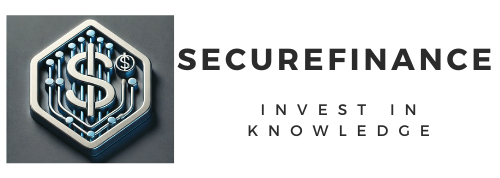Modern technology powers our lives, but when devices encounter problems, it can disrupt productivity and peace of mind. Thankfully, most issues can be resolved with basic troubleshooting steps. In this guide, we’ll explore practical strategies to diagnose and fix common device issues, whether it’s a slow smartphone, an unresponsive laptop, or connectivity problems.
Introduction
No device is immune to occasional hiccups. While a device malfunction can feel frustrating, many issues stem from simple errors or temporary glitches. Understanding how to troubleshoot common problems can save time, money, and the need for professional intervention.
In this article, we’ll discuss:
- How to identify and resolve common device issues.
- Steps for troubleshooting hardware and software glitches.
- Tips for maintaining your devices for long-term performance.
Understanding the Basics of Troubleshooting Devices
Before diving into specific issues, it’s crucial to grasp the principles of troubleshooting:
- Identify the Problem: What is the device doing (or not doing)? Note any error messages or symptoms.
- Isolate Variables: Determine whether the problem stems from hardware, software, or user actions.
- Test Simple Fixes First: Restarting or reconnecting is often effective.
- Document Changes: Keep track of any settings adjustments to revert if necessary.
Common Issues and How to Troubleshoot Them
Your Device Won’t Turn On
- Check Power Supply: Ensure the device is charged or plugged in.
- Inspect Power Button: Test whether the button feels stuck or unresponsive.
- Perform a Hard Reset: Hold down the power button for 10-20 seconds.
- Use Alternate Charging Equipment: A faulty charger or cable might be the culprit.
Slow or Laggy Performance
- Close Background Apps: Too many open applications can strain resources.
- Clear Cache/Data: Free up memory by deleting temporary files.
- Update Software: Older software may cause compatibility issues.
- Check for Malware: Use a trusted antivirus program to scan for threats.
Internet Connectivity Issues
- Restart Router/Modem: A quick reboot can resolve many connection issues.
- Forget and Reconnect to Network: Re-establishing the connection can refresh settings.
- Check Network Cables: Ensure all cables are secure and undamaged.
- Run a Diagnostic Tool: Many devices have built-in tools to troubleshoot network problems.
Unresponsive Screens or Touch Issues
- Clean the Screen: Dirt or grease can affect touch sensitivity.
- Remove Screen Protectors: Improperly applied protectors may cause issues.
- Restart the Device: Often, a reboot will restore functionality.
- Check for Updates: A software glitch may be at fault.
Battery Draining Quickly
- Turn Off Unused Features: Disable GPS, Bluetooth, or Wi-Fi when not in use.
- Check Battery Usage: Identify apps consuming excessive power.
- Lower Brightness: Adjust screen brightness or enable power-saving mode.
- Replace the Battery: If the device is older, the battery may need replacement.
Overheating Devices
- Limit Resource-Intensive Apps: Close apps that cause the device to heat.
- Use in a Cool Environment: Avoid using devices in direct sunlight.
- Check for Dust Build-Up: Clean vents and fans on laptops or PCs.
- Remove Case or Cover: Ensure adequate airflow for smartphones or tablets.
Audio Problems
- Check Volume Levels: Ensure the device isn’t muted.
- Test with External Devices: Use headphones or speakers to determine if the issue is internal.
- Update Audio Drivers: Outdated drivers can affect sound output.
- Inspect Ports: Look for debris or damage in headphone jacks.
Application Crashes
- Clear App Cache: Remove temporary files that may cause instability.
- Reinstall the App: A fresh installation often fixes corrupted files.
- Check for Compatibility: Ensure the app supports your device version.
- Monitor System Updates: Apps may require updated operating systems.
How to Prevent Common Device Issues
Regular Maintenance
- Update software regularly to fix bugs and enhance security.
- Clear junk files and organize storage to optimize performance.
- Schedule periodic virus scans to protect against malware.
Proper Usage
- Avoid overcharging to extend battery life.
- Handle devices carefully to prevent physical damage.
- Keep devices in temperature-controlled environments.
Backup Data
- Use cloud storage or external drives to protect important files.
- Schedule automatic backups to minimize data loss risks.
FAQs
How can I identify whether an issue is hardware or software-related?
Hardware issues often involve physical components (e.g., screen or battery), while software problems may present as app crashes, slow performance, or error messages.
What should I do if a device keeps restarting randomly?
Check for system updates, remove recently installed apps, and test the device in safe mode to isolate potential causes.
Why is my phone charging so slowly?
The charger or cable might be faulty, the charging port could be dirty, or background apps may be consuming power.
Is factory resetting a good solution for persistent problems?
Yes, but only as a last resort. Backup your data first, as a factory reset will erase all personal information.
How often should I update my devices?
Regular updates are essential to ensure security and compatibility, typically once every few months or as updates are released.
Can overheating damage my device permanently?
Prolonged overheating can reduce battery efficiency or damage internal components, so it’s crucial to address the issue promptly.
You Can Also Read : How to Claim Tax Deductions and Credits You Might Be Missing
Conclusion
Troubleshooting common device issues doesn’t have to be intimidating. By following simple steps and maintaining your devices, you can avoid frequent problems and enjoy seamless functionality. Remember, prevention is as important as resolution—so prioritize updates, backups, and proper usage habits to keep your gadgets in top shape.