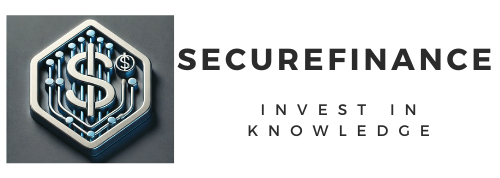At the core of every smartphone is a lithium-ion battery, a modern marvel that offers a compact yet powerful energy source. Yet, its power isn’t infinite. Every charge, discharge, and overheating session slowly erodes its efficiency. That’s why knowing how your battery works is the first step toward extending its life.
These batteries operate on charge cycles—a full 0 to 100% charge is one cycle. Most smartphones today can handle around 400–500 full charge cycles before their battery capacity drops to about 80%. In simpler terms, your phone’s battery begins to fade the more you use and charge it.
Still, the good news is that with proper habits and awareness, you can delay this degradation significantly.
Why Your Phone Battery Drains Quickly
Let’s face it: even the best phones lose juice when you need them the most. But why?
-
Brightness levels turned up to max
-
Background apps constantly refreshing
-
Weak signals forcing your phone to work harder
-
Notifications from dozens of apps pinging you non-stop
Each of these factors individually chips away at your battery, and combined, they can lead to a phone dying far earlier in the day than expected.
Optimizing Screen Settings for Better Battery Life
Your screen is arguably the biggest battery hog. Taming it can add precious hours.
-
Enable Adaptive Brightness to let your phone adjust to the surroundings
-
Set screen timeout to a shorter duration—30 seconds is plenty
-
Activate Dark Mode on OLED displays to save energy by turning off black pixels
These simple tweaks can reduce strain not just on your eyes, but also on your battery.
Battery Life Tips for iPhone Users
Apple gives you excellent control over battery management—if you know where to look.
-
Go to Settings > Battery > Battery Health & Charging
-
Enable Optimized Battery Charging to reduce aging
-
Use Low Power Mode when you’re below 20% or proactively in high-drain environments
-
Limit Background App Refresh under General settings
Apple’s ecosystem, though restrictive, offers dependable tools for users who care about longevity.
Battery Life Tips for Android Users
Android users have a diverse range of options depending on their brand (Samsung, Pixel, etc.), but the fundamentals remain consistent.
-
Activate Battery Saver under Settings > Battery
-
Use Adaptive Battery and Background restrictions on unused apps
-
Monitor app drain through Battery Usage
-
Disable unused features like NFC, Hotspot, or 5G
Android’s open ecosystem means you have more flexibility—but also more responsibility.
Using Low Power Mode Effectively
Whether it’s iPhone’s Low Power Mode or Android’s Battery Saver, using these features isn’t just for emergencies.
They typically:
-
Disable background app refresh
-
Lower screen brightness and animations
-
Pause syncing and visual effects
Use automation tools like Shortcuts (iOS) or Tasker (Android) to enable power-saving modes during key times, like while commuting or when you hit 50%.
The Role of Background Apps and Processes
You’d be surprised how many apps sneakily operate in the background—draining your battery drop by drop.
Here’s what you can do:
-
On Android, go to Settings > Battery > Battery Usage to identify culprits
-
On iPhone, check Settings > General > Background App Refresh to disable unnecessary ones
-
Apps like Facebook, TikTok, and Snapchat are notoriously heavy on battery—even when you’re not using them
Regularly clean house by force-stopping or deleting unnecessary apps.
Disabling Location Services and Sensors
GPS, gyroscope, and Bluetooth are brilliant but brutal on battery life.
Manage this wisely:
-
On iPhone: Settings > Privacy > Location Services
-
On Android: Settings > Location > App Permissions
Set permissions to “Only While Using the App” or “Ask Every Time” for apps that don’t need constant location tracking.
Also, turn off Bluetooth, Wi-Fi, and NFC when not in use.
Managing Push Notifications and Sync Frequency
Every time your phone checks your inbox or social feed, it sips a little energy.
Here’s how to stay connected without draining:
-
Reduce sync frequency in Email or Calendar apps
-
Use manual refresh for less-used accounts
-
Mute notifications from non-essential apps
Remember: not every alert deserves your attention or your battery’s.
Wi-Fi vs. Mobile Data: Which Saves More Battery?
Generally, Wi-Fi consumes less power than mobile data—especially if you have a strong, stable signal.
However:
-
Public Wi-Fi with weak signals can be more draining
-
5G is faster but can significantly reduce battery life compared to 4G or Wi-Fi
When in doubt, switch to Airplane Mode and manually enable only Wi-Fi.
Airplane Mode: A Secret Battery Saver
Even if you’re not flying, Airplane Mode can be a lifesaver.
Use it when:
-
You’re in areas with no signal
-
You’re sleeping or watching offline videos
-
You want to slow down battery usage dramatically
It stops all wireless communications and prevents your phone from burning power trying to connect.
Optimizing Battery Usage by App
Knowing which apps are the biggest power offenders is crucial. Both iOS and Android allow you to check battery consumption by app.
-
On iPhone: Settings > Battery shows a breakdown by activity and usage
-
On Android: Settings > Battery > Battery Usage offers similar insight
Delete or restrict any app consistently at the top. Consider lightweight alternatives or web versions when possible.
Updating Your OS and Apps Regularly
Outdated software can be riddled with bugs or inefficient code that drains your battery.
-
Always update to the latest iOS or Android version
-
Regularly check the App Store or Google Play for updates
-
Enable auto-update on Wi-Fi only to save data
These updates often include battery optimizations, security fixes, and performance improvements.
Controlling Vibration and Haptics
Haptic feedback might feel cool, but it uses a tiny motor that drains energy.
-
Reduce or disable vibration alerts under sound settings
-
Turn off keyboard haptics and feedback on tap
You’ll barely notice the difference—except in your battery percentage.
Using Power Banks and Battery Cases
Sometimes, extending battery life means carrying extra juice.
Choose:
-
Power banks with at least 10,000mAh for full-day backups
-
Battery cases designed specifically for your model
Brands like Anker, RAVPower, and Mophie are well-reviewed and safe for daily use.
Smart Charging Habits to Preserve Battery Health
Did you know charging from 0% to 100% too often reduces battery lifespan?
Instead:
-
Keep your battery between 20% and 80%
-
Avoid overnight charging unless your phone has optimized charging features
-
Use original or certified chargers to avoid overheating
It’s not just about charging more—it’s about charging smarter.
Heat: The Silent Battery Killer
Excess heat is poison for lithium-ion batteries. It accelerates degradation and can cause your phone to throttle performance.
Avoid:
-
Charging your phone under your pillow
-
Leaving it in the car on sunny days
-
Gaming or using GPS while charging
Let your device breathe—literally and figuratively.
How to Store Your Phone to Preserve Battery
If you’re not using your phone for an extended period:
-
Charge it to about 50%
-
Power it off
-
Store it in a cool, dry place
Avoid full discharges or leaving it plugged in during storage.
Calibrating Your Battery the Right Way
Battery calibration helps the software display accurate percentages. If your battery dies suddenly or reads incorrectly, try this:
-
Use your phone until it turns off
-
Charge it uninterrupted to 100%
-
Leave it charging for an additional hour
-
Repeat once a month if needed
Replacing Your Battery When Necessary
Sometimes, no matter how hard you try, a battery replacement is inevitable.
Look for:
-
Rapid percentage drops
-
Sudden shutdowns at 30–40%
-
Noticeable swelling (in which case, stop using it immediately!)
Apple, Samsung, and third-party services offer affordable replacement programs.
The Truth About Fast Charging and Wireless Charging
Fast charging is convenient but heats up your battery. Wireless charging also generates more heat due to energy loss.
Use them when needed, but:
-
Avoid using them exclusively
-
Prefer slow charging overnight (if your phone supports optimized charging)
-
Don’t fast-charge in hot environments
Disabling Unused Connectivity Features
Many people leave Wi-Fi, Bluetooth, Hotspot, and Location Services on 24/7. These features constantly scan and sync in the background.
Use toggles or automation to disable:
-
Bluetooth when not connected to devices
-
Wi-Fi when on mobile data
-
Hotspot when no one’s using it
Battery Saving Tips for Gamers
Gaming is resource-heavy. Reduce drain by:
-
Lowering frame rates and brightness
-
Using Game Mode (available on many phones)
-
Playing with Airplane Mode enabled (when no network is needed)
This lets you play longer—without hunting for a charger every hour.
How Streaming Impacts Your Battery
Streaming video (especially in HD or 4K) and music over mobile data is intensive.
Tips to reduce impact:
-
Download content for offline use
-
Lower stream quality (480p or 720p is enough on small screens)
-
Prefer Wi-Fi over mobile data
Avoiding Battery Draining Habits
Old habits die hard. But some need to go:
-
Don’t close all apps constantly—it uses more power to relaunch them
-
Don’t let your phone go to 0% often
-
Don’t use live wallpapers or excessive widgets
Replace bad habits with good practices for long-term gains.
Essential Apps to Extend Battery Life
Some apps genuinely help you save battery:
-
Greenify (Android): Hibernates power-hungry apps
-
Battery Guru (Android): Monitors battery health
-
Shortcuts (iOS): Automate Low Power Mode, brightness, and more
-
Batteries Widget (iOS): Easy monitoring for all connected devices
Advanced Settings for Tech-Savvy Users
For those who love to tinker:
-
Use Developer Options to limit background processes
-
Underclock CPU using root tools
-
Flash custom ROMs with better battery optimization
Warning: advanced tweaks may void warranties. Proceed wisely.
Using Widgets Wisely
Widgets update in real time and some refresh frequently—weather, news, or social feeds.
Stick to minimal widgets and avoid:
-
Animated widgets
-
Social media feeds
-
Live sports tickers
A cleaner home screen often means better performance and battery.
Enabling Adaptive Features
Modern phones use AI to learn your behavior.
Enable:
-
Adaptive Battery
-
Adaptive Charging
-
App Suggestions that reduce unnecessary background activity
They’re designed to optimize usage with minimal intervention.
Debunking Battery Myths
Let’s clear up a few myths:
-
“You must charge to 100% every time.” False.
-
“You should close all apps to save power.” False.
-
“Don’t charge overnight.” Partly true—unless you use optimized charging.
-
“Using your phone while charging is dangerous.” False for quality chargers.
Misinformation can hurt your phone more than poor usage.
Maintaining Your Battery Long-Term
Monthly check-ups go a long way:
-
Review Battery Health stats
-
Update apps and OS
-
Reassess your widgets and background apps
-
Clean charging ports and cables
Think of it like a wellness routine—for your tech.
Smartphone Models with Best Battery Life
Some phones simply last longer:
-
iPhone 15 Pro Max
-
Samsung Galaxy S24 Ultra
-
ASUS ROG Phone 8
-
Google Pixel 8 Pro
-
OnePlus 12
Research before you buy—and consider battery a top priority.
Final Checklist: Daily Battery Saving Routine
Before you start your day:
-
Lower screen brightness
-
Enable Battery Saver
-
Close unused apps
-
Disable Wi-Fi/Bluetooth when not needed
End-of-day:
-
Don’t leave phone on charge overnight if unsupported
-
Turn on Airplane Mode before sleeping
-
Keep your battery between 30–80%
Battery Life Tips
From disabling GPS to managing app refresh, implementing even a few of these battery life tips can extend your phone’s usage by hours—and its lifespan by years. Whether you’re a power user or a casual browser, there’s a perfect mix of tech and habit changes to help your iPhone or Android last longer between charges.
You Can Also Read : How to Build a Million-Dollar Portfolio from Scratch
FAQs
Does dark mode really save battery?
Yes, especially on OLED screens. Black pixels on OLED displays turn off, reducing energy use.
Is fast charging bad for my battery?
Not inherently, but excessive use creates more heat, which can degrade battery health faster over time.
Should I always let my phone reach 0%?
No, regularly hitting 0% shortens battery life. Keep it between 20–80%.
Can I use my phone while charging?
Yes, with a quality charger. Just avoid intensive tasks that overheat the device.
How do I check battery health on Android?
Use built-in tools (like Samsung’s Device Care) or apps like AccuBattery or Battery Guru.
What apps drain the battery the most?
Typically, Facebook, Snapchat, TikTok, YouTube, and navigation apps like Google Maps.